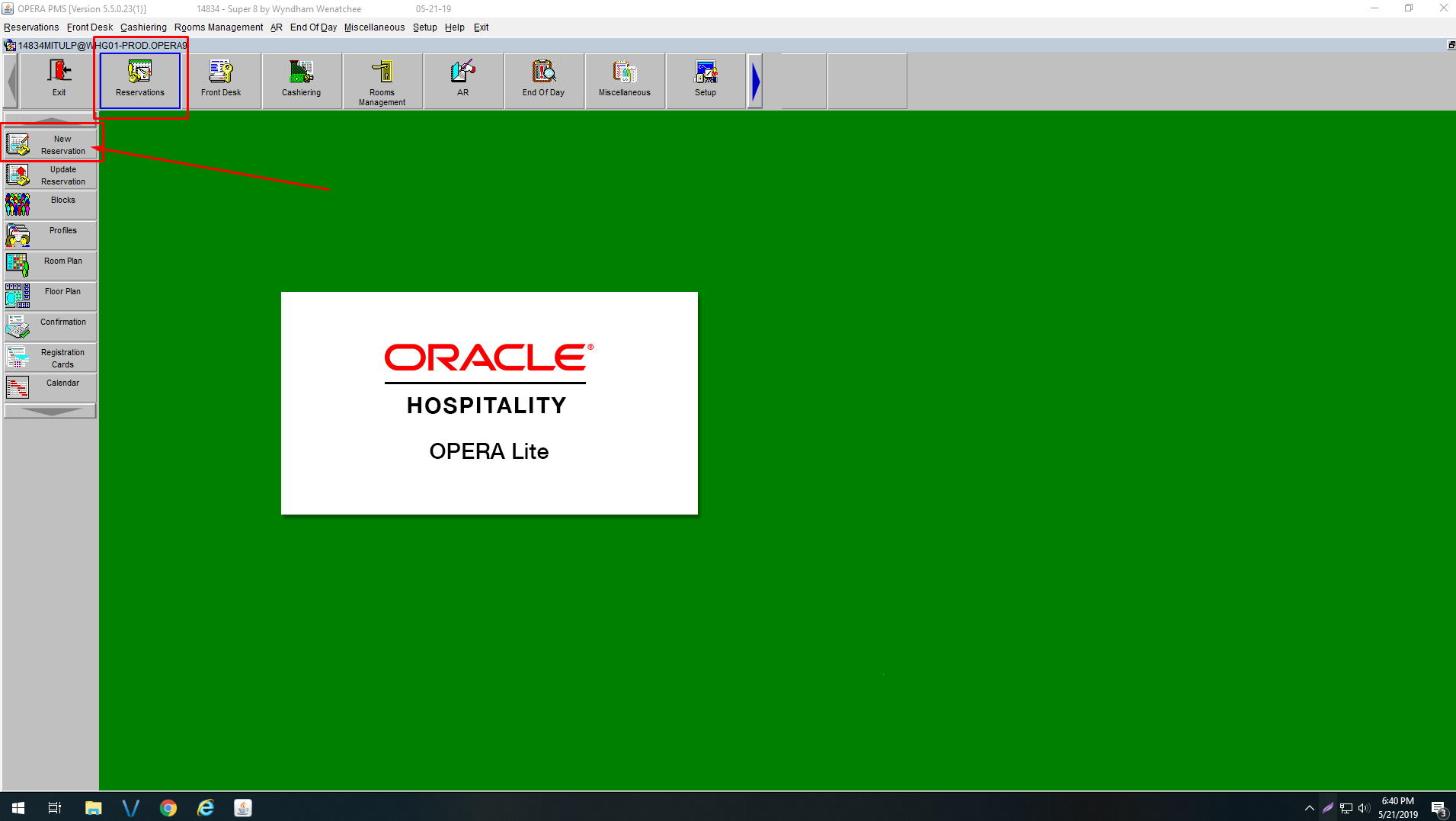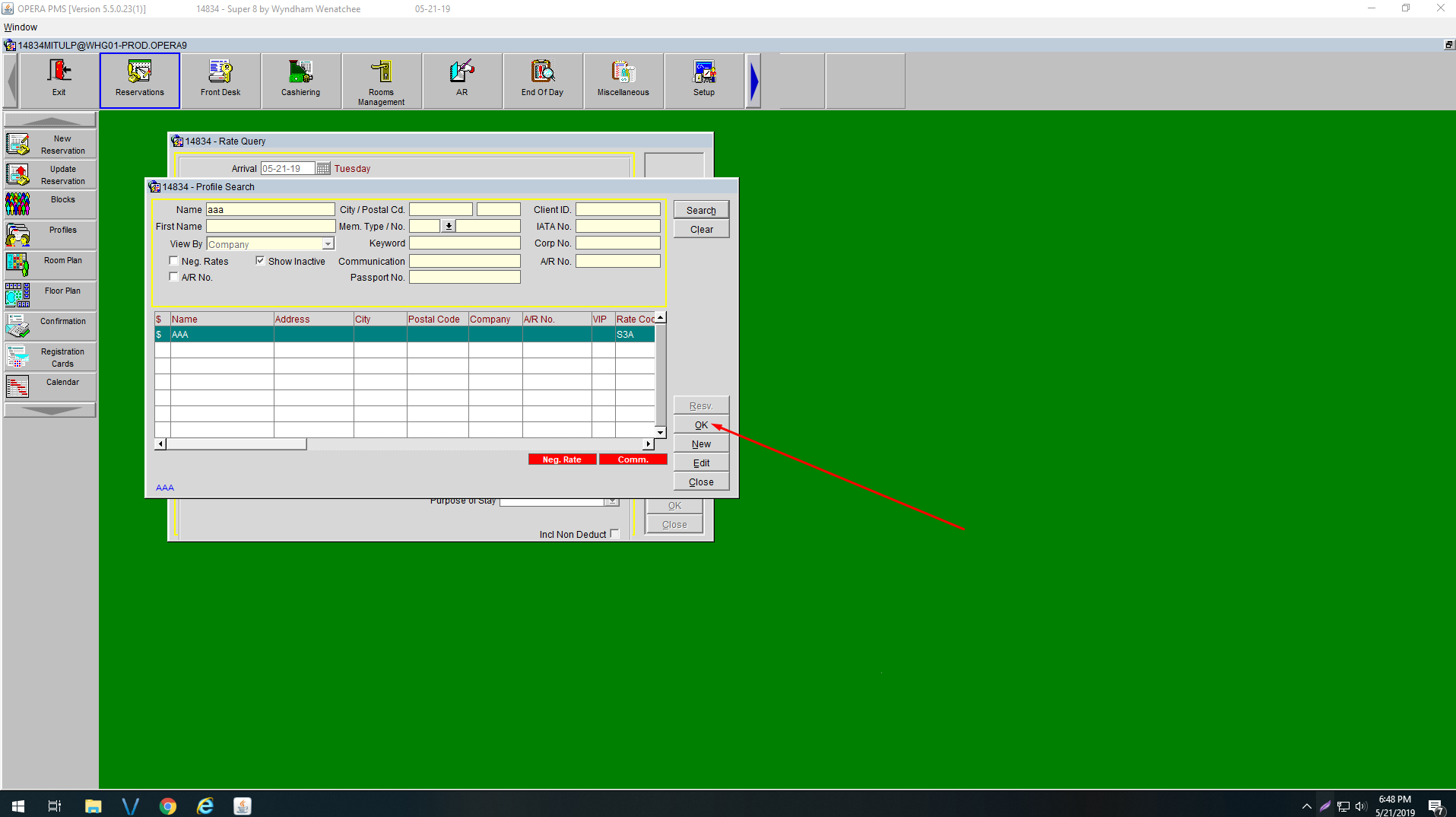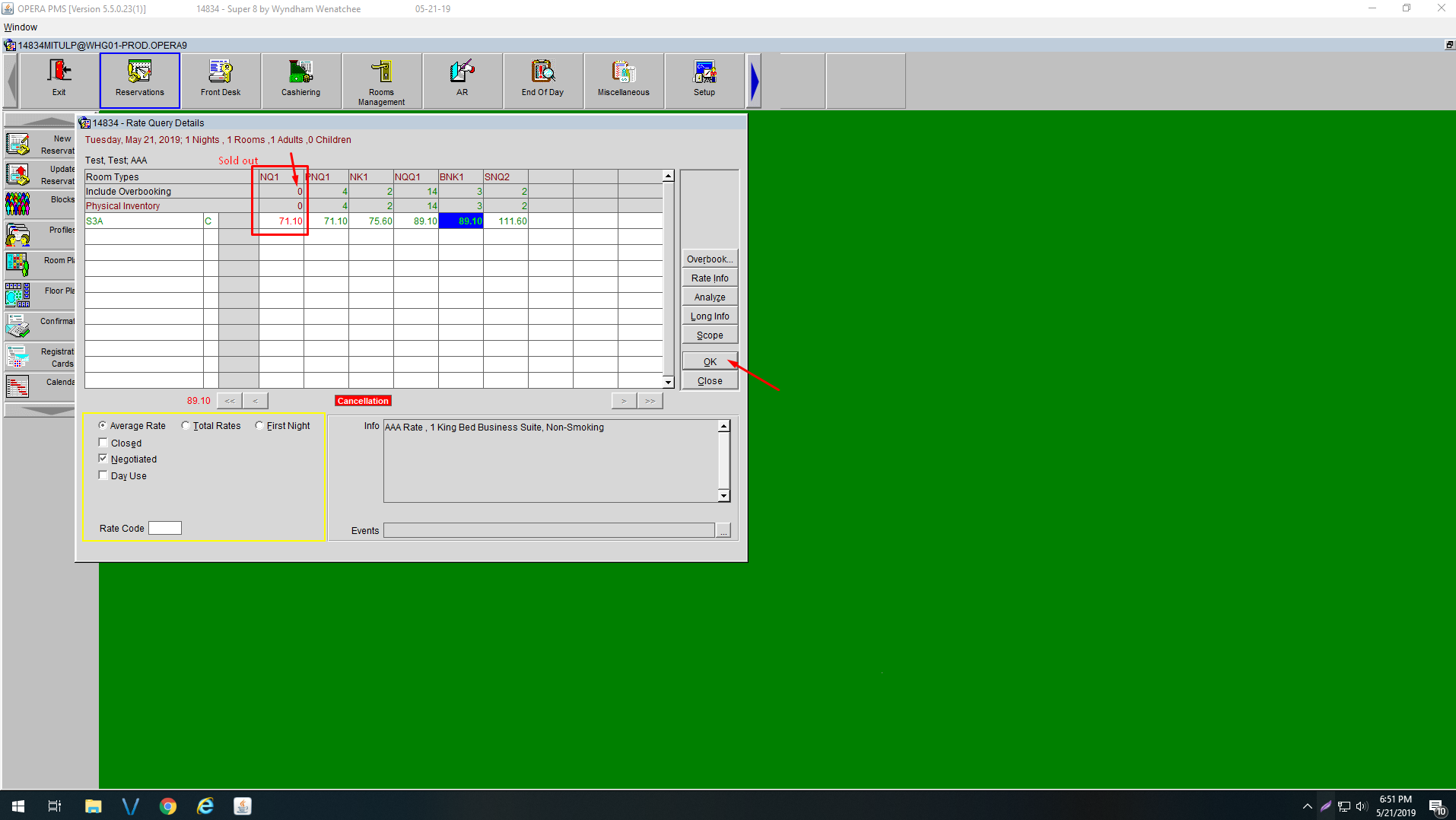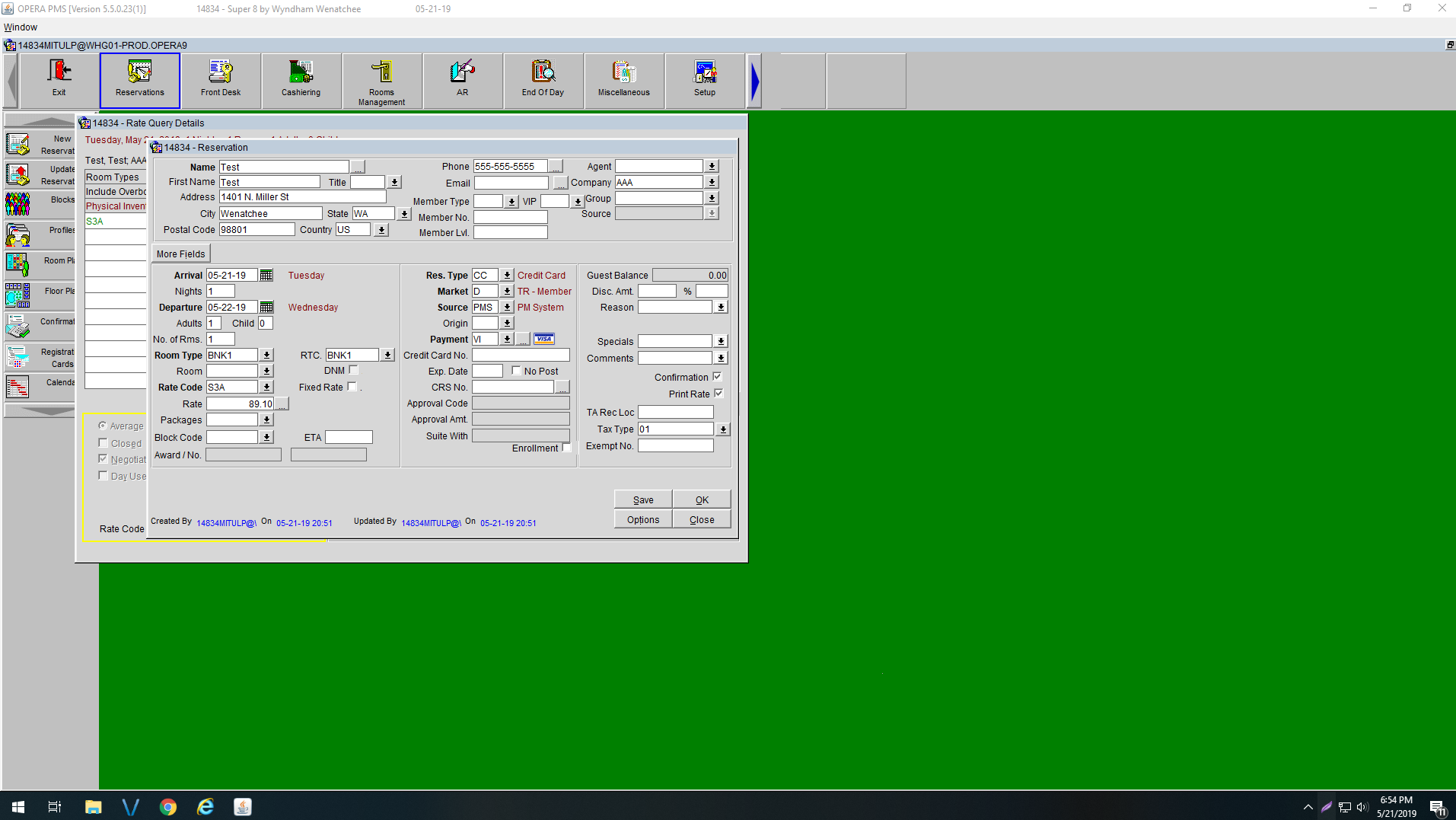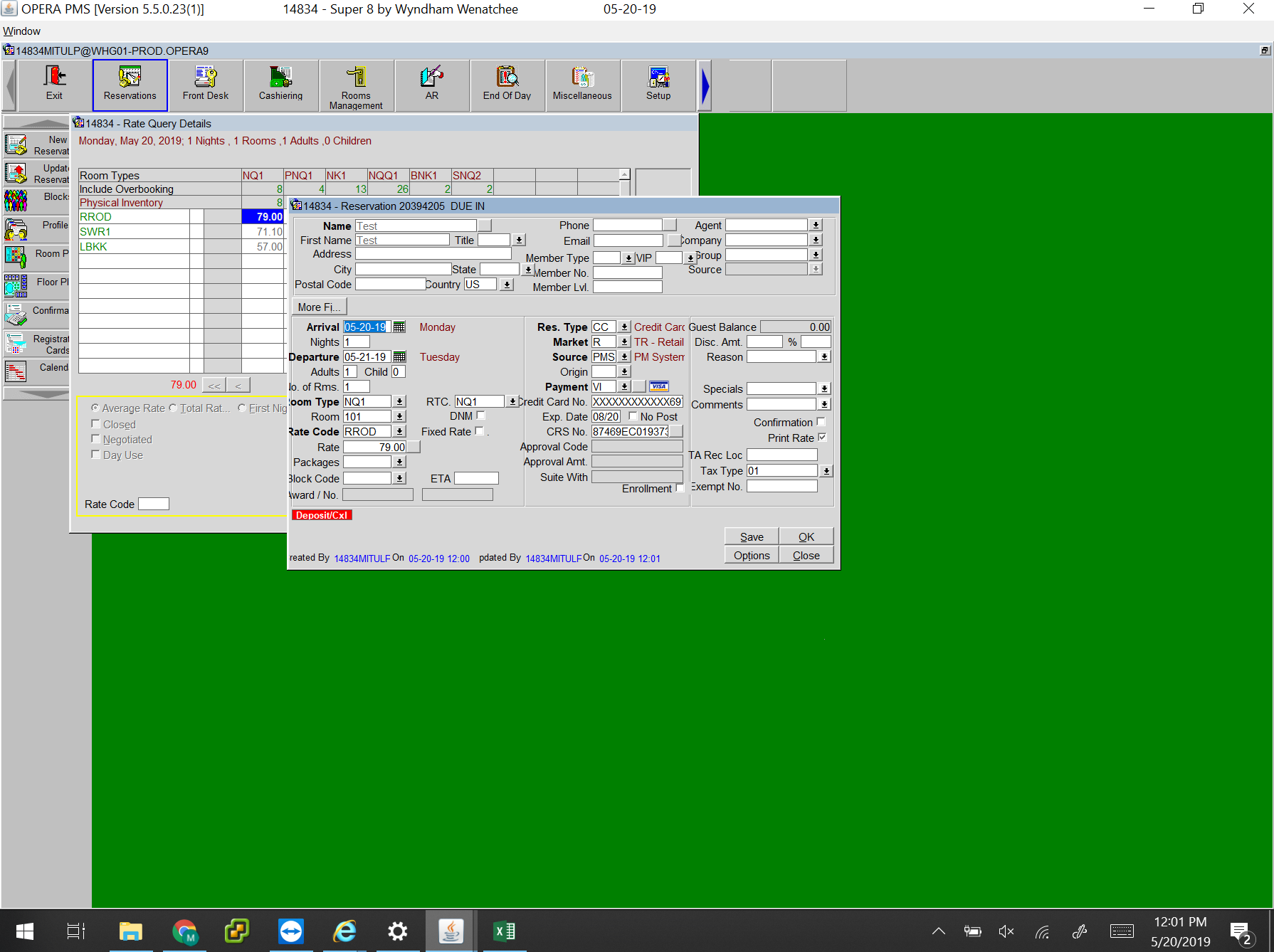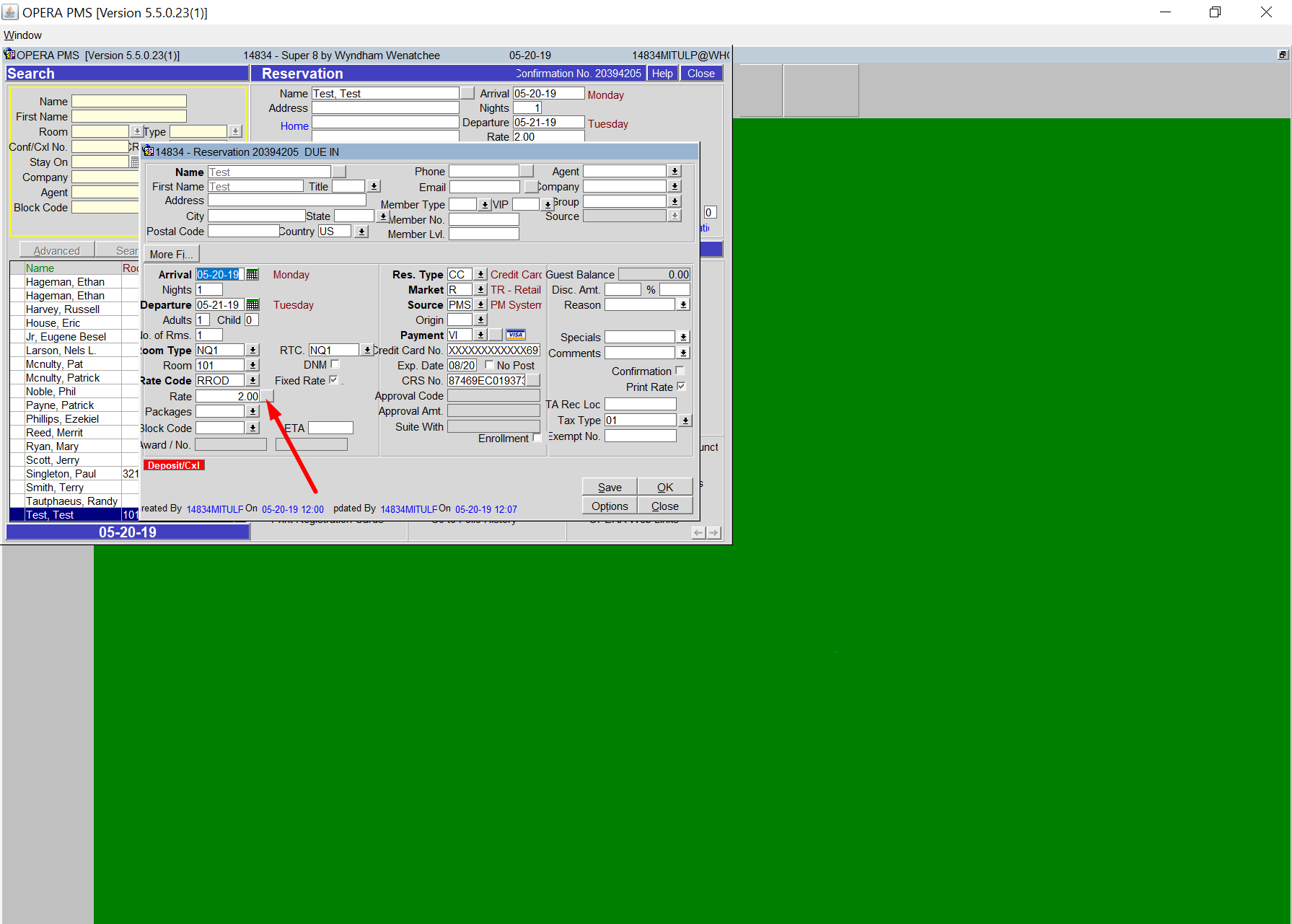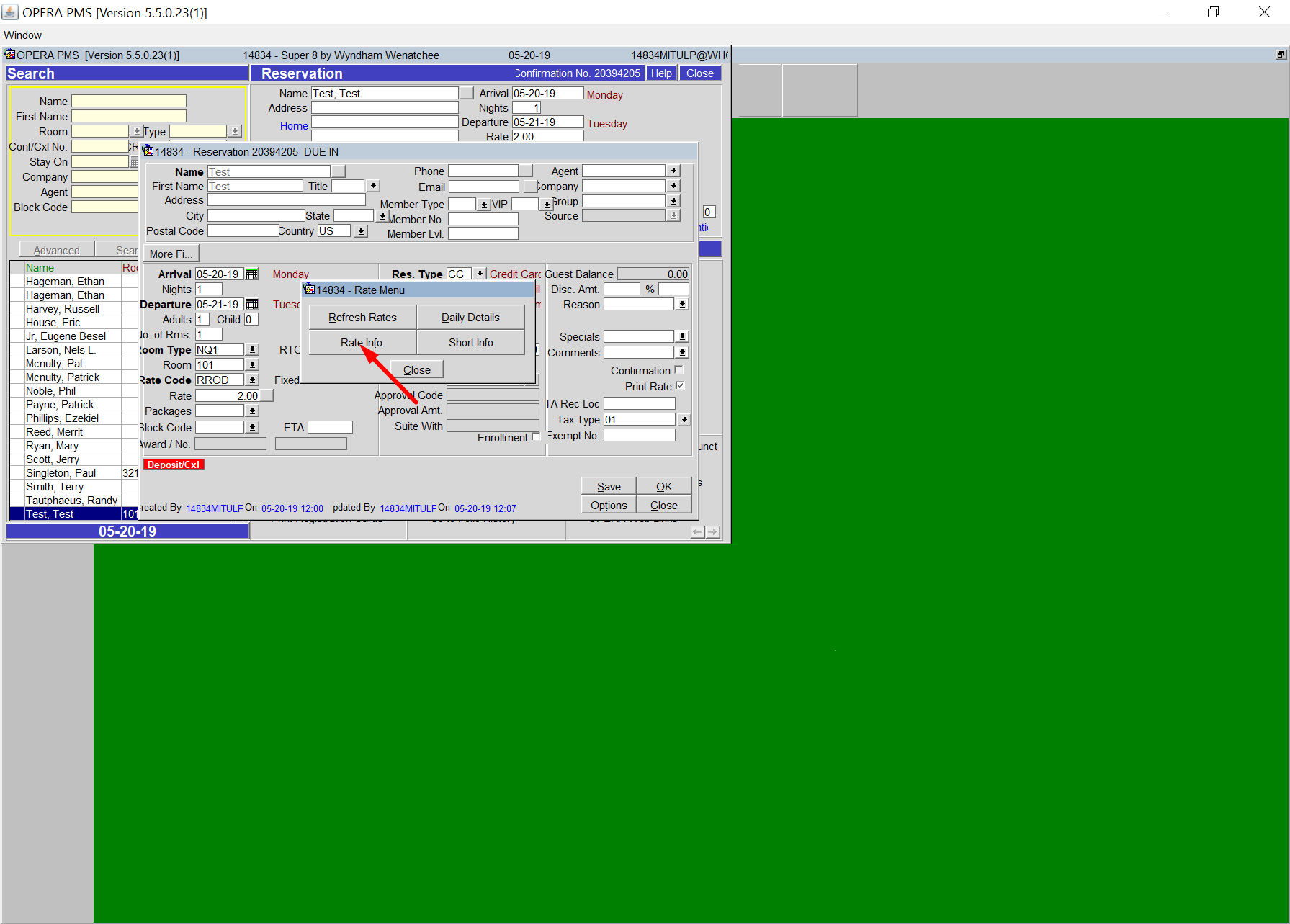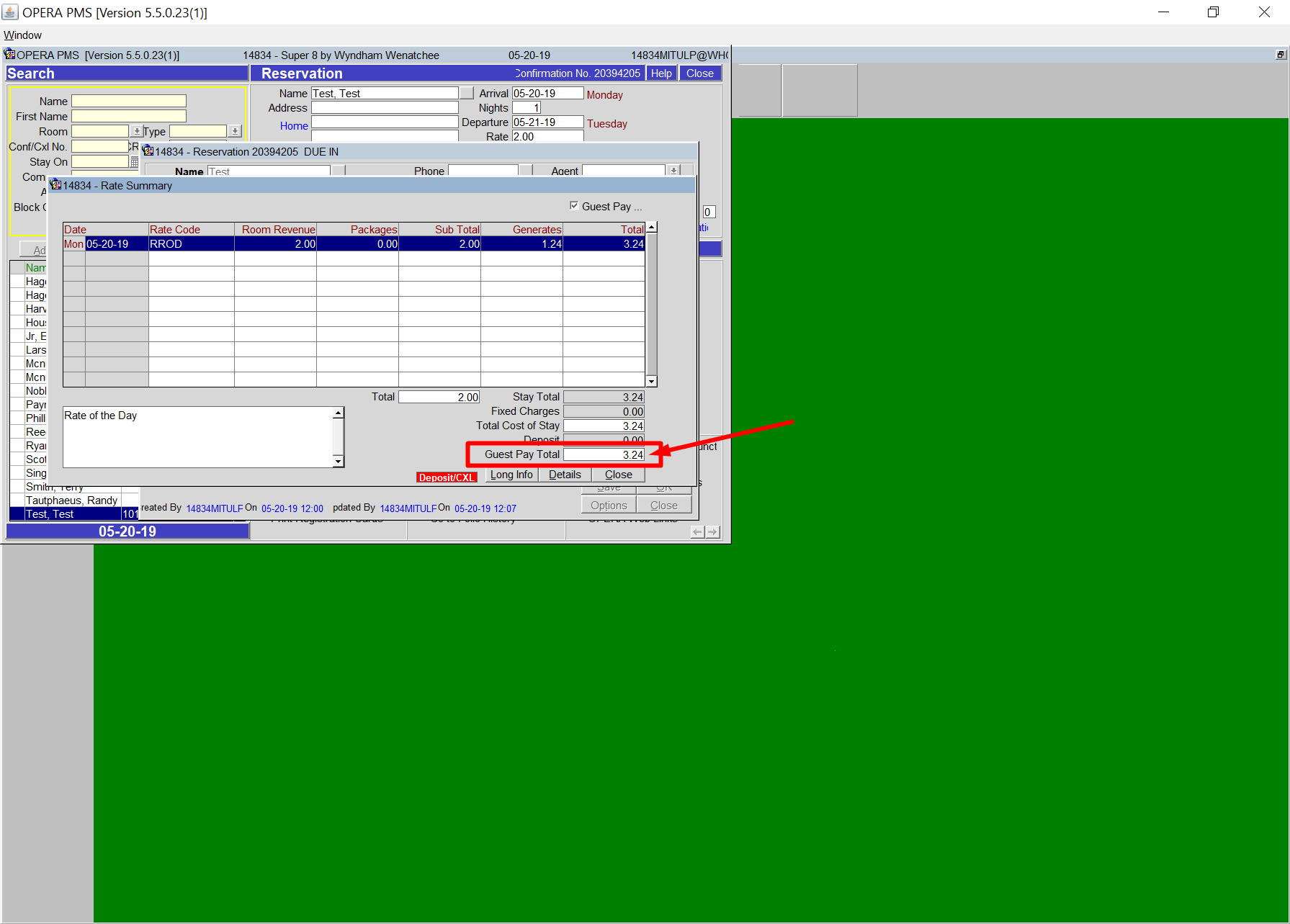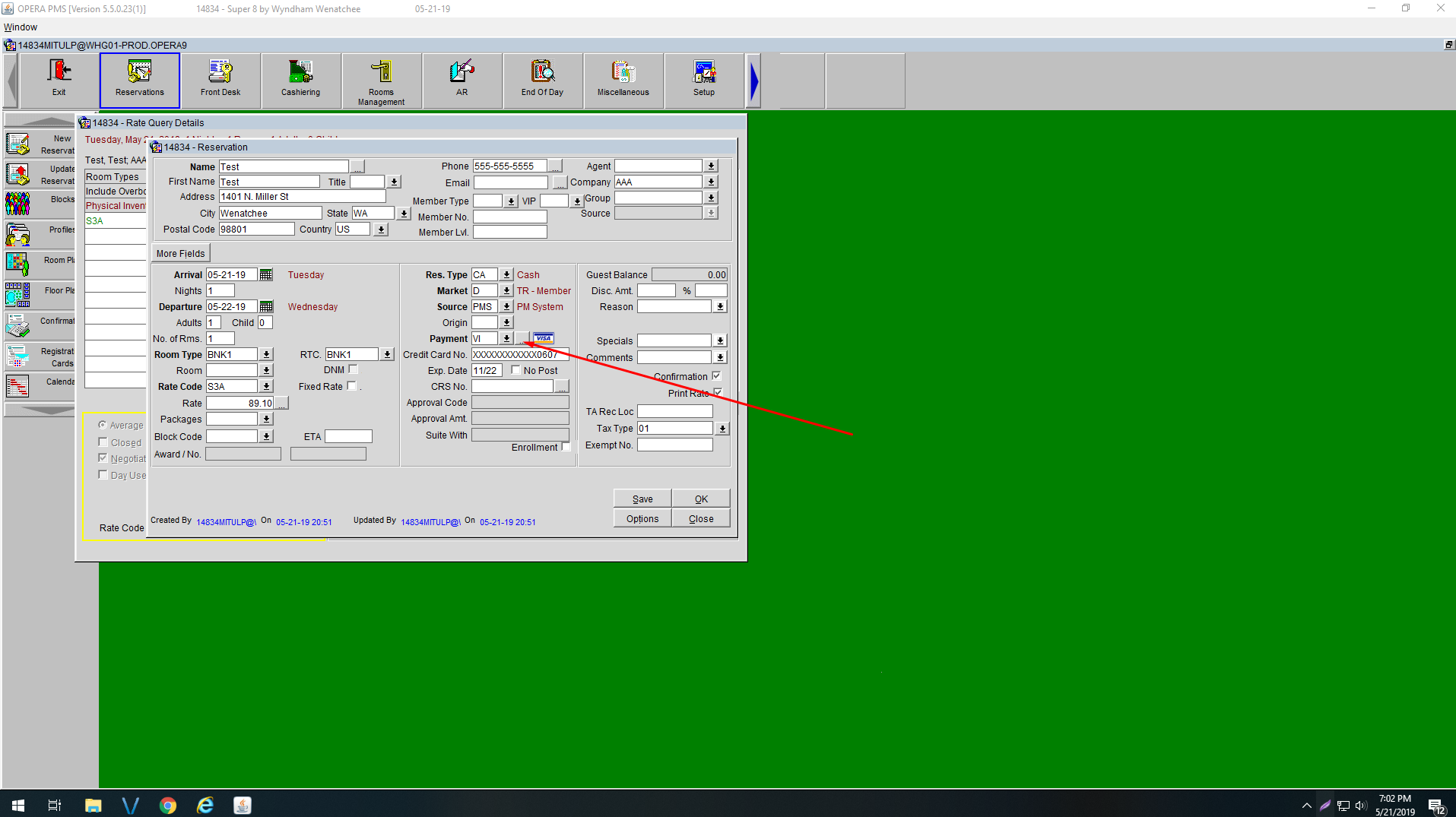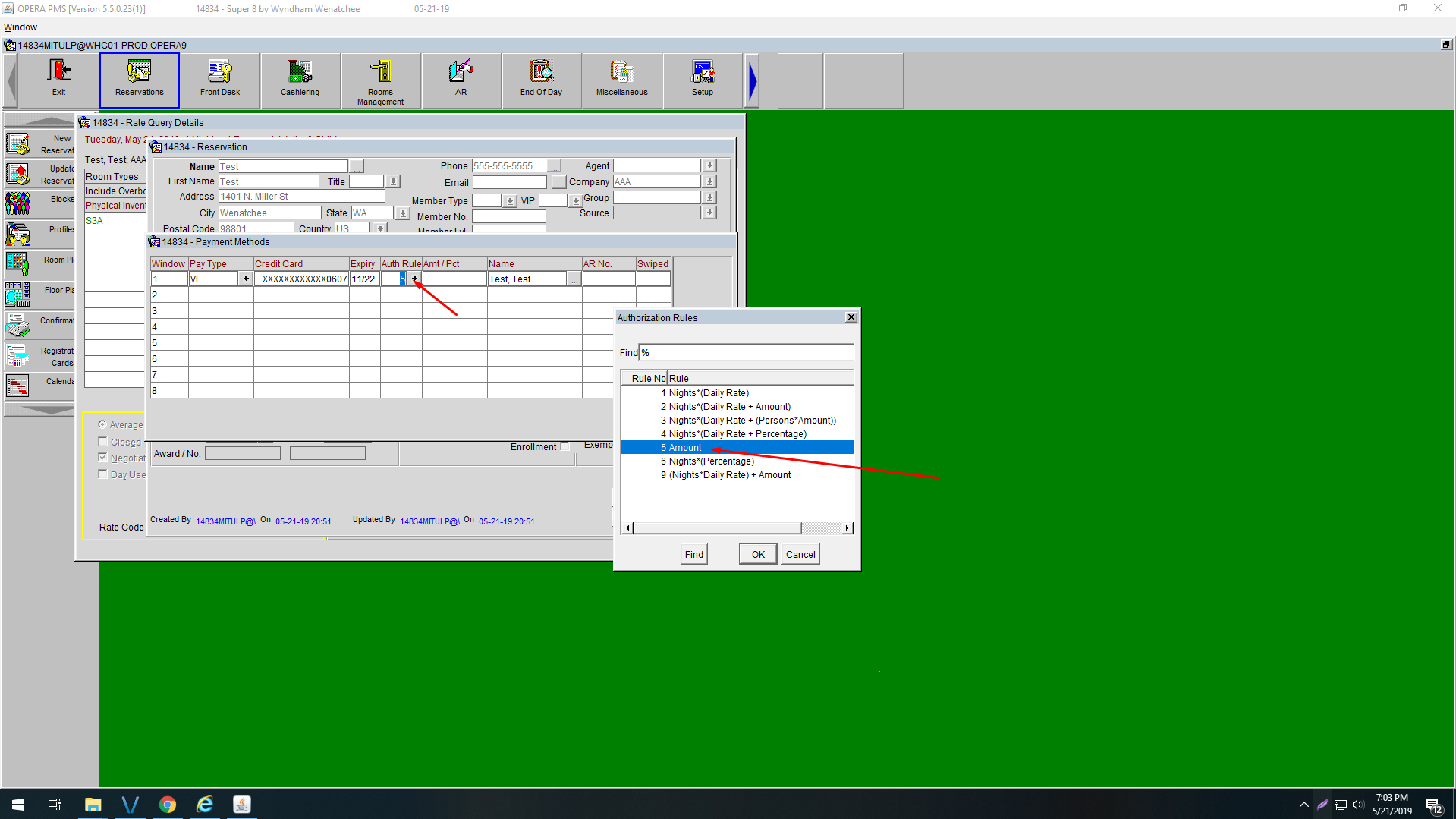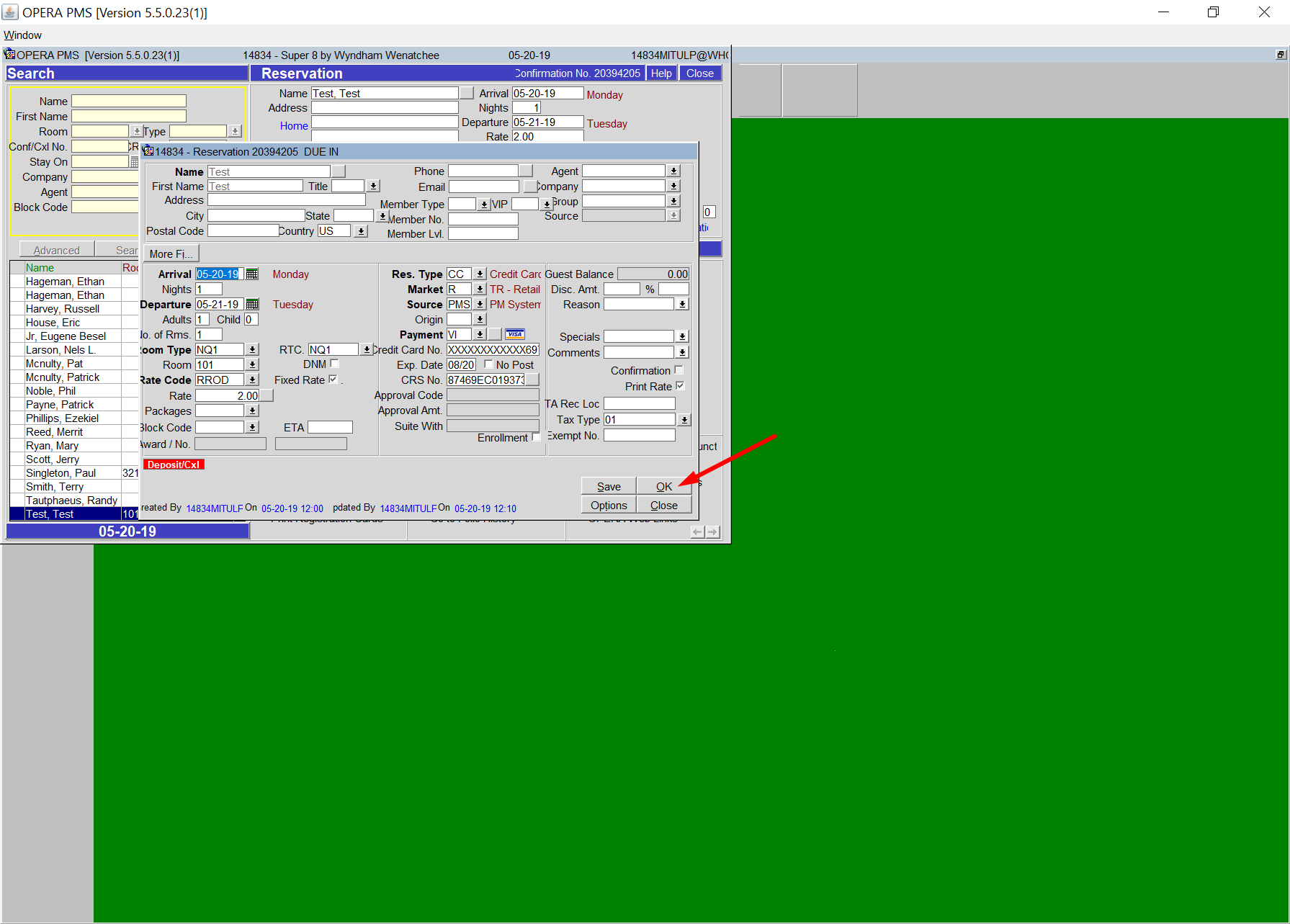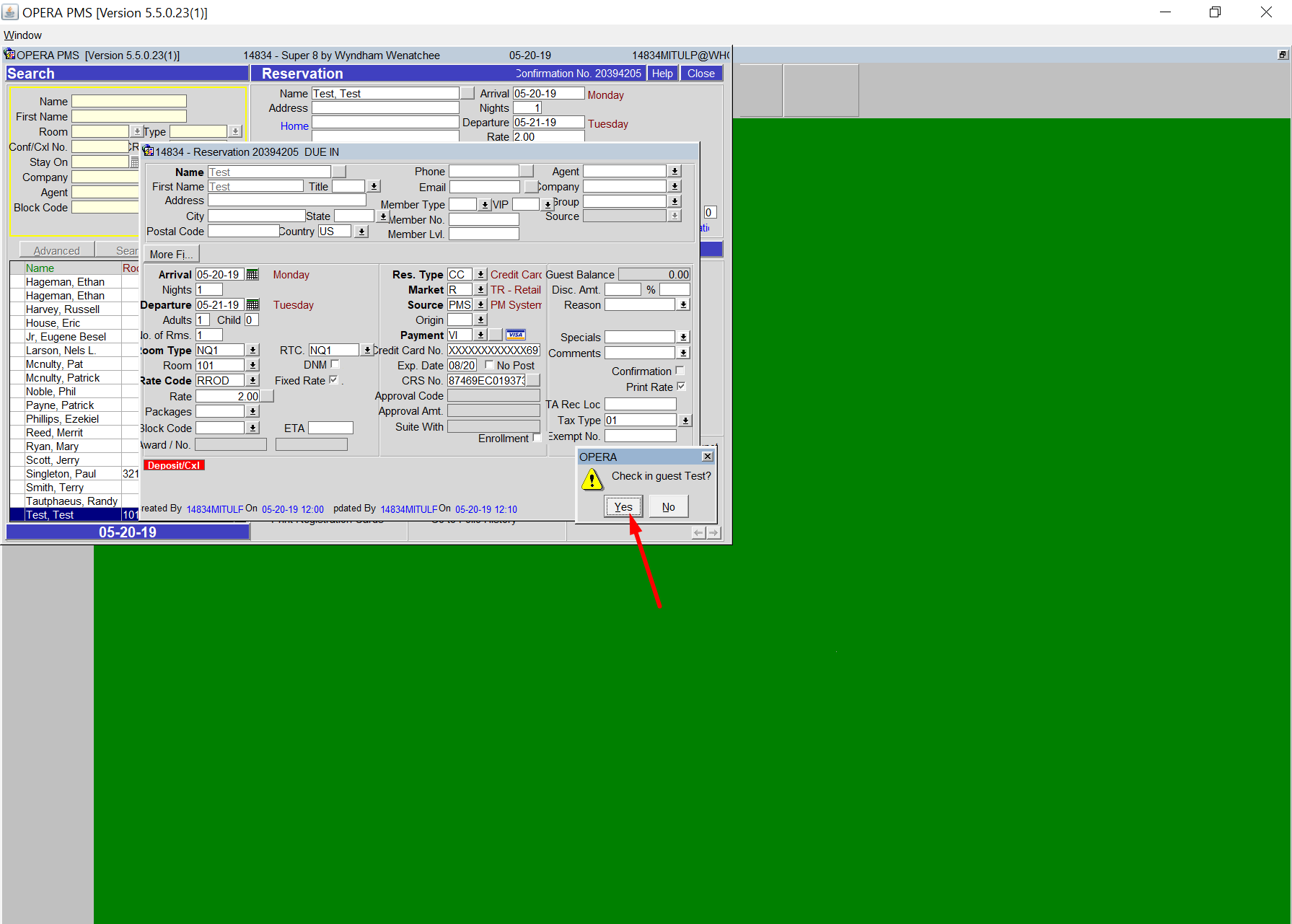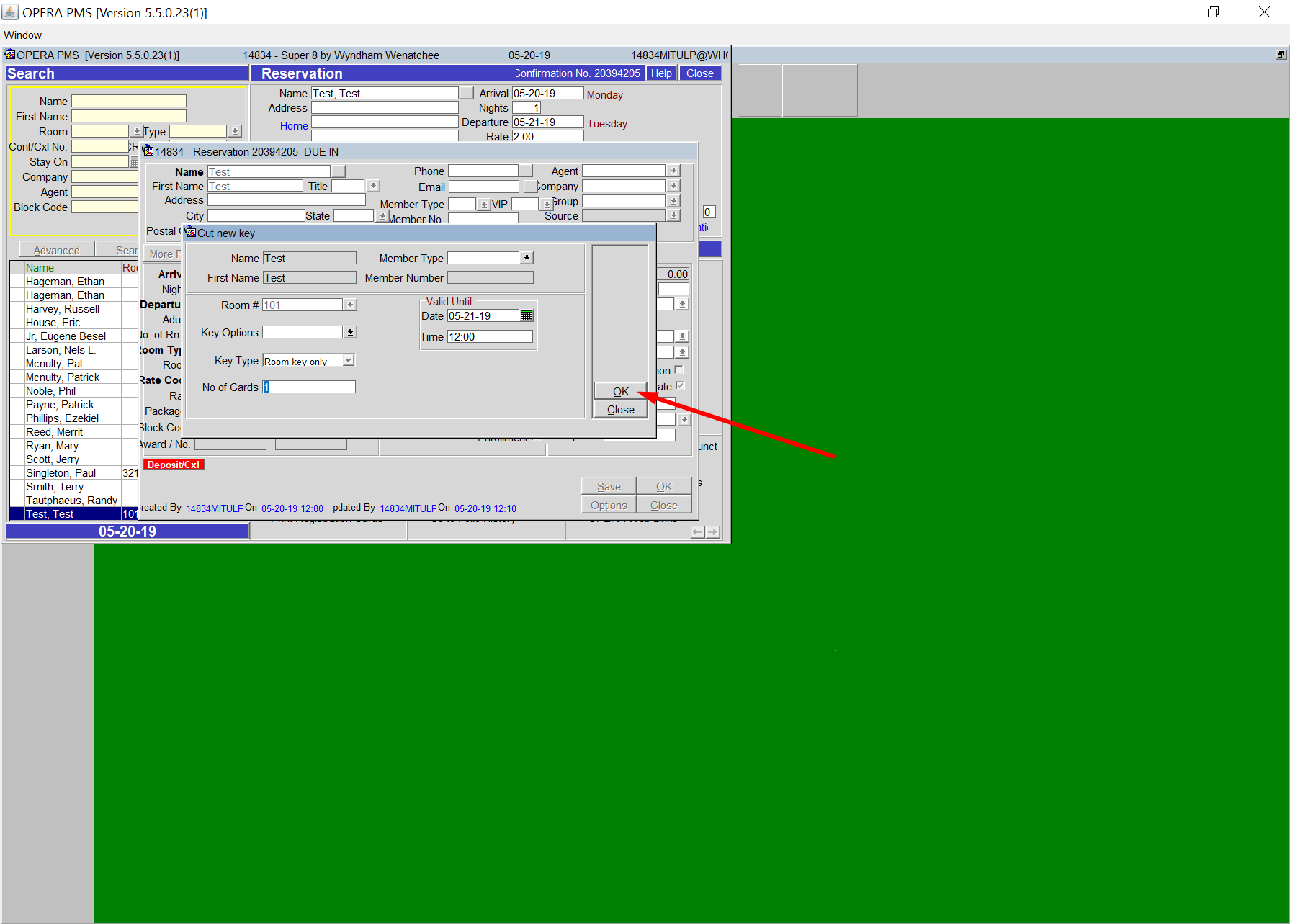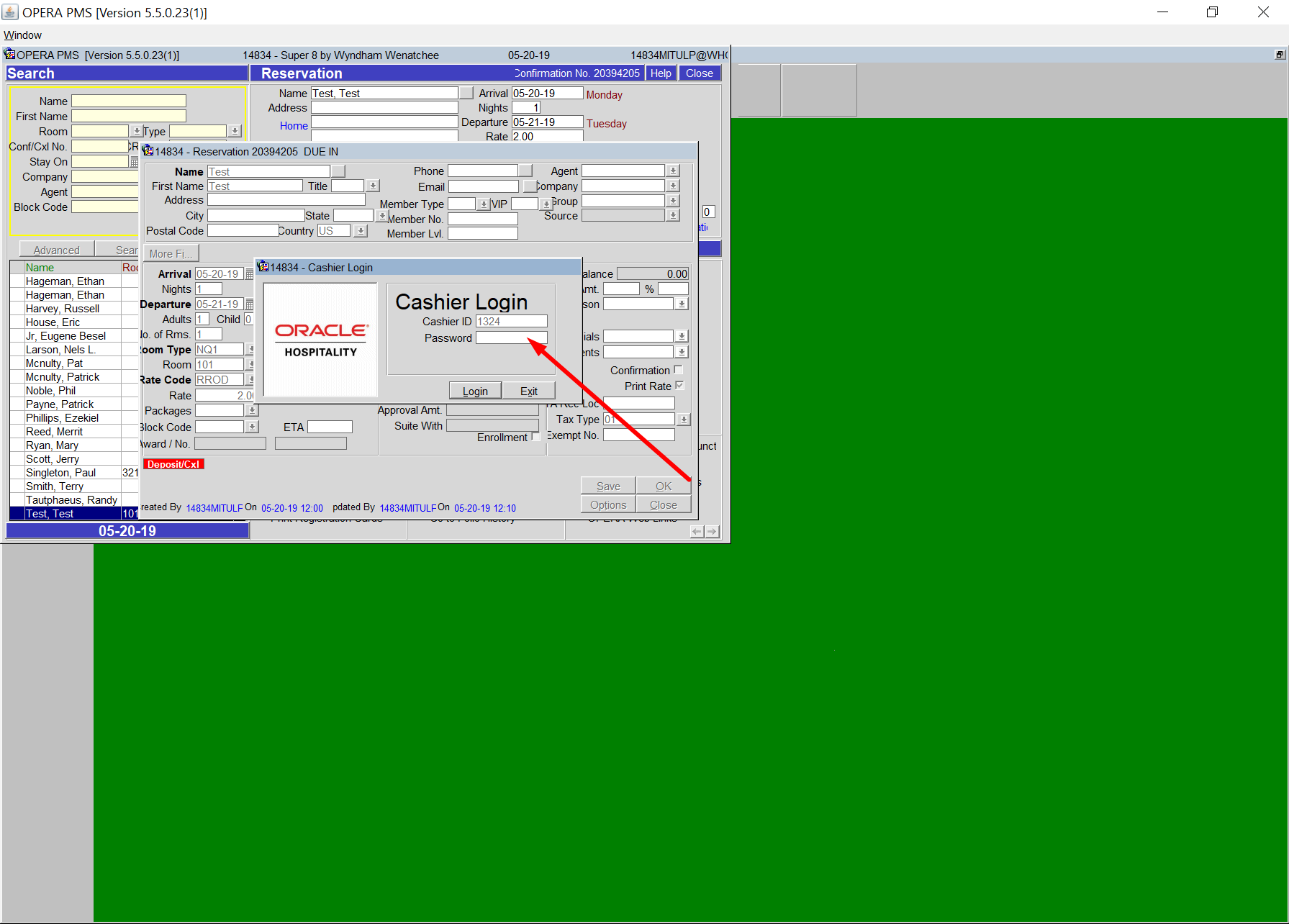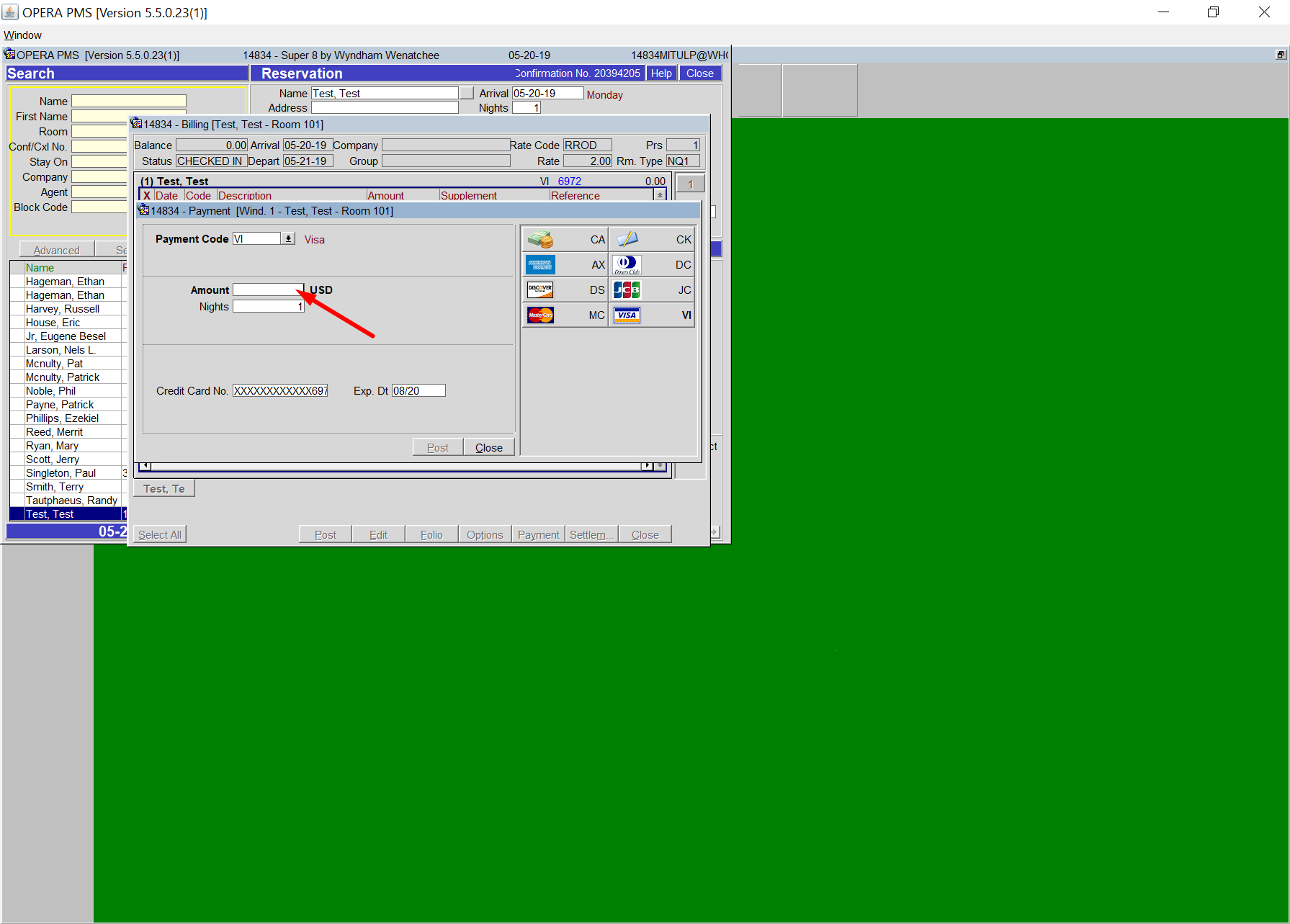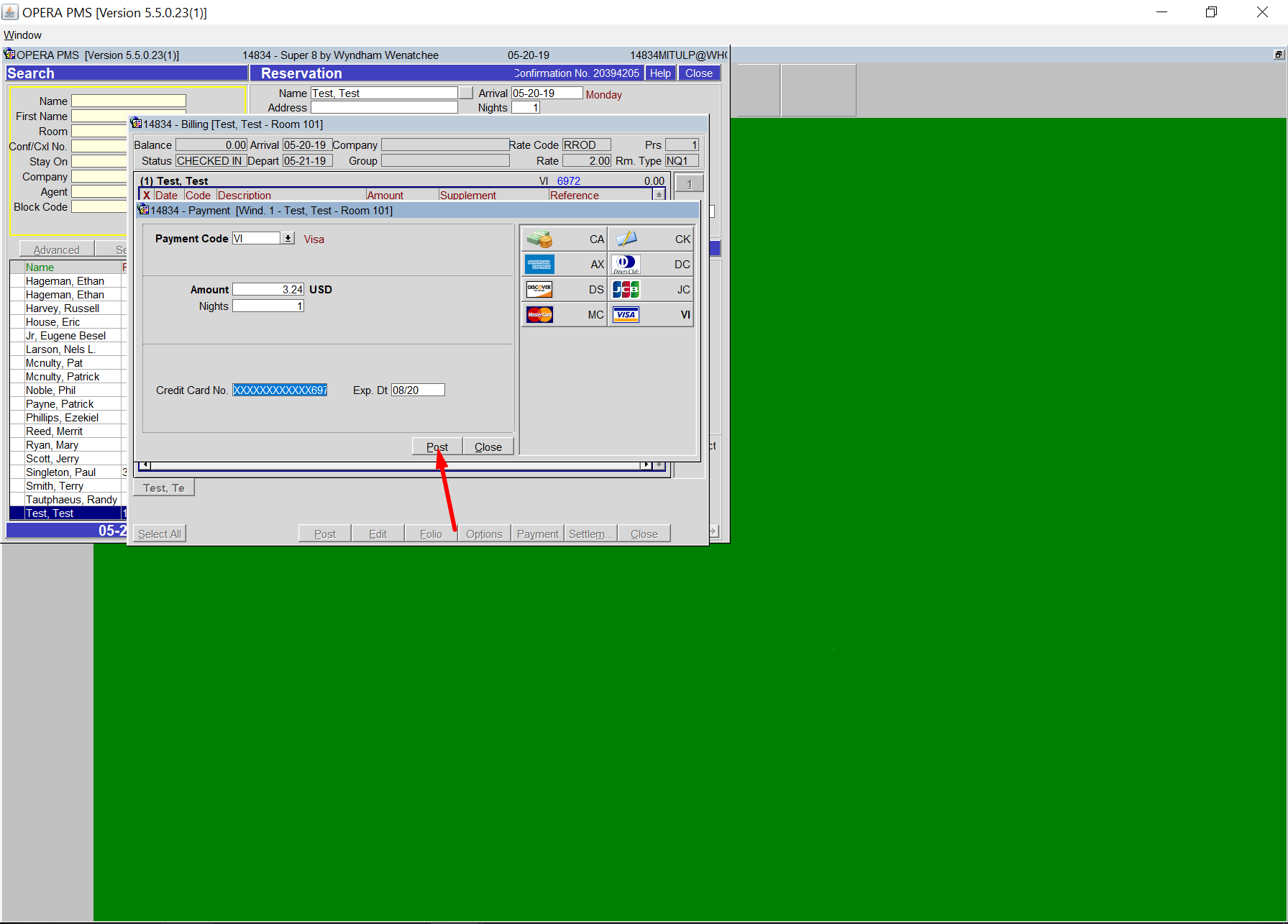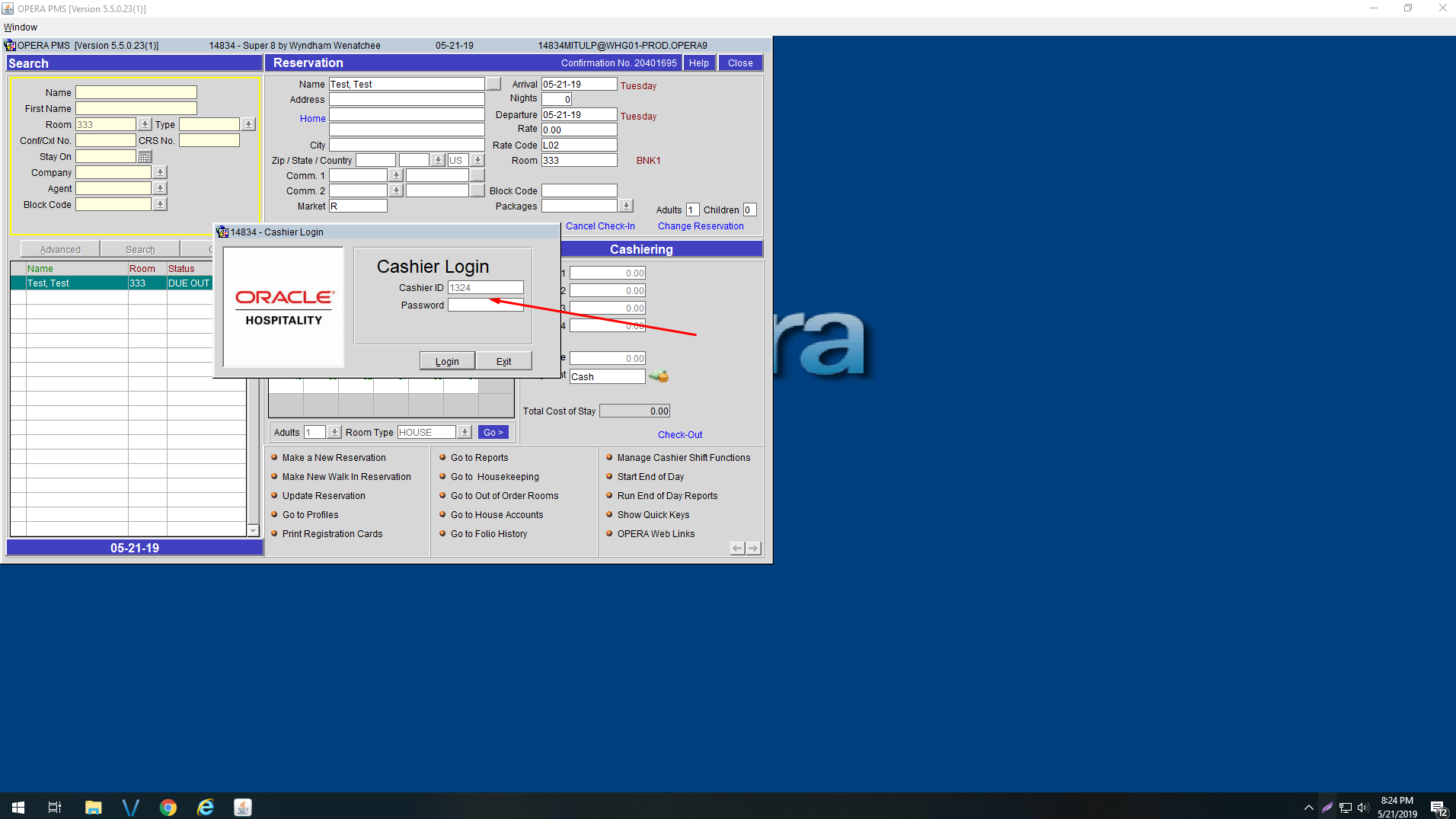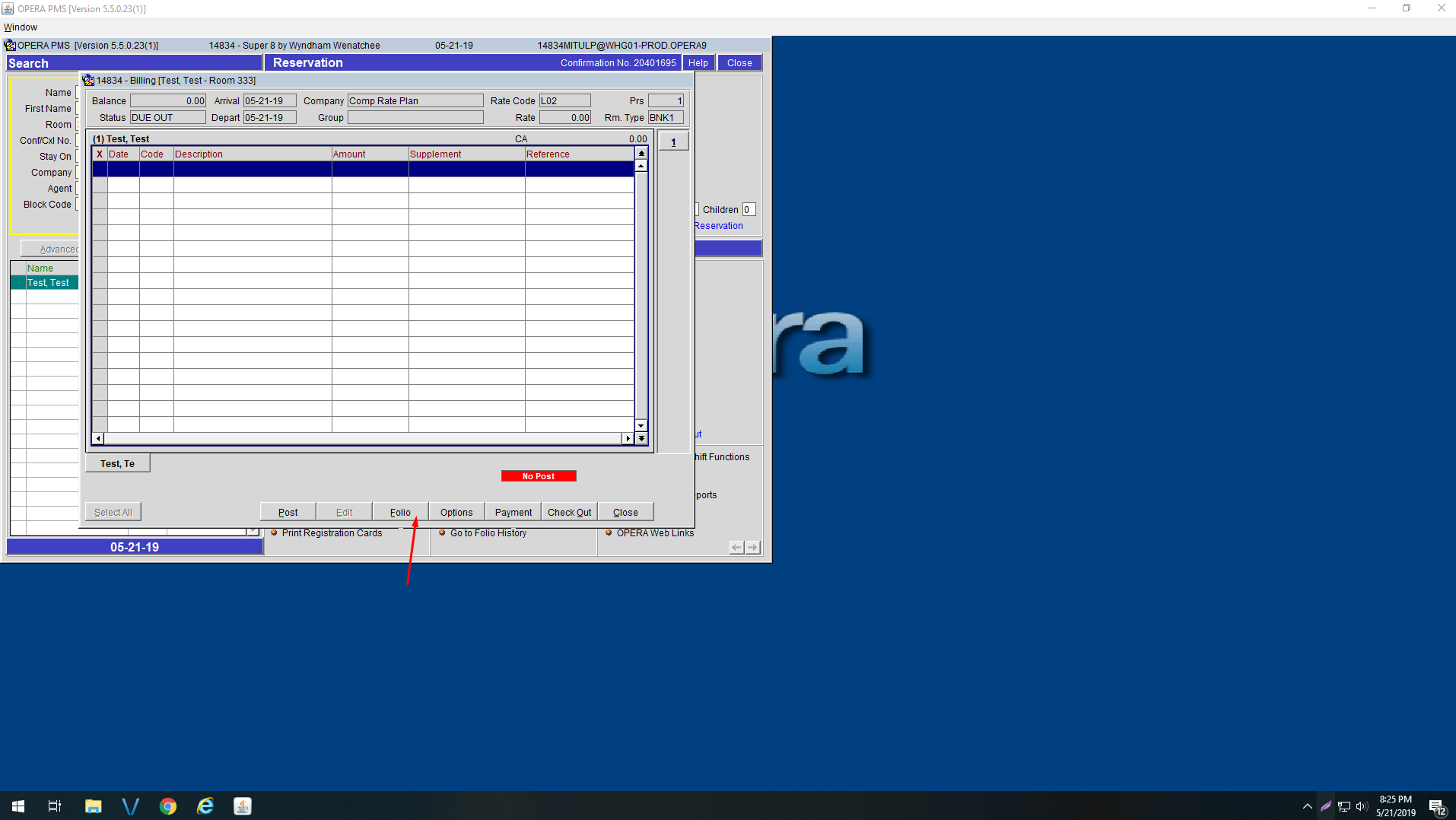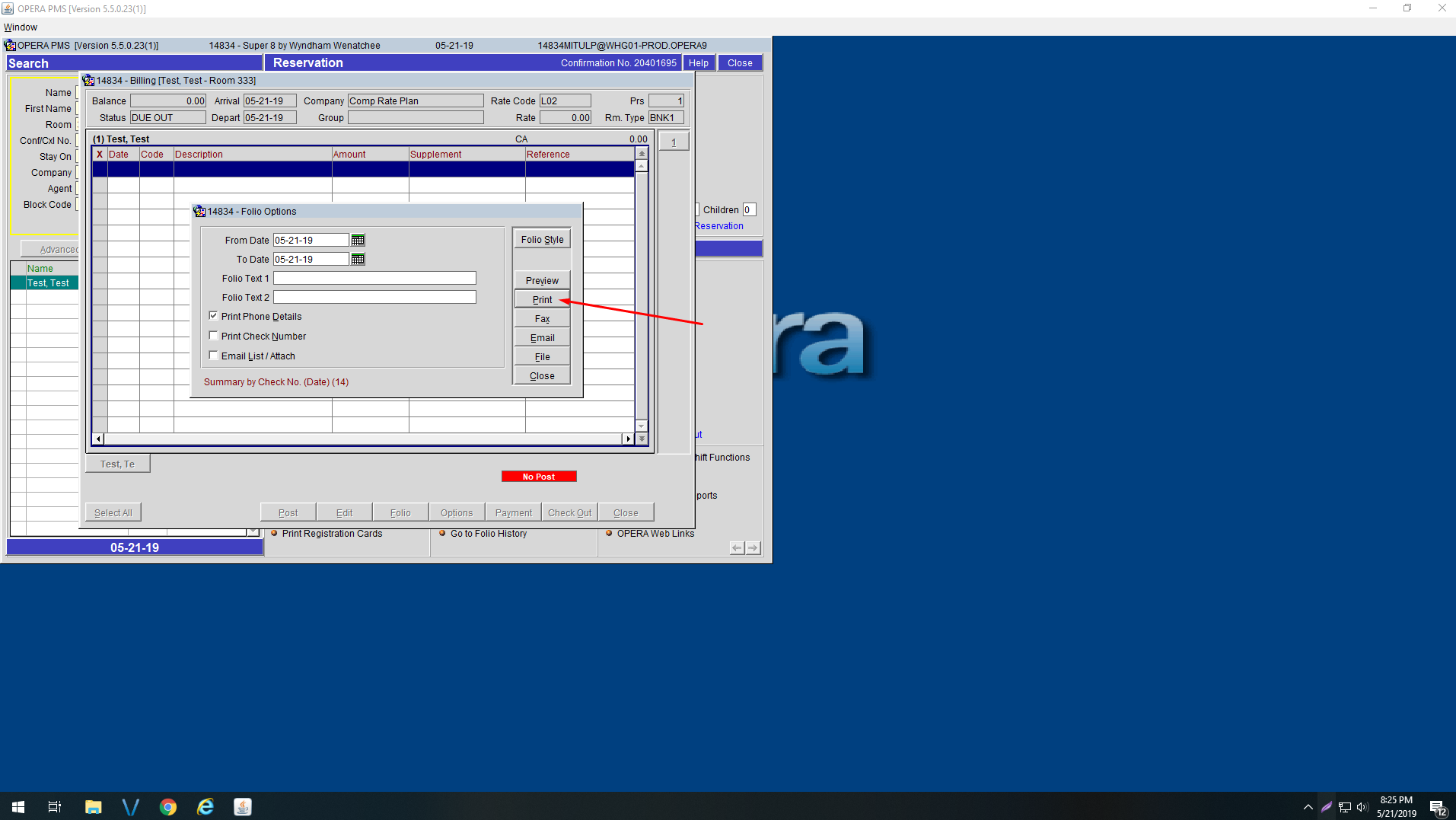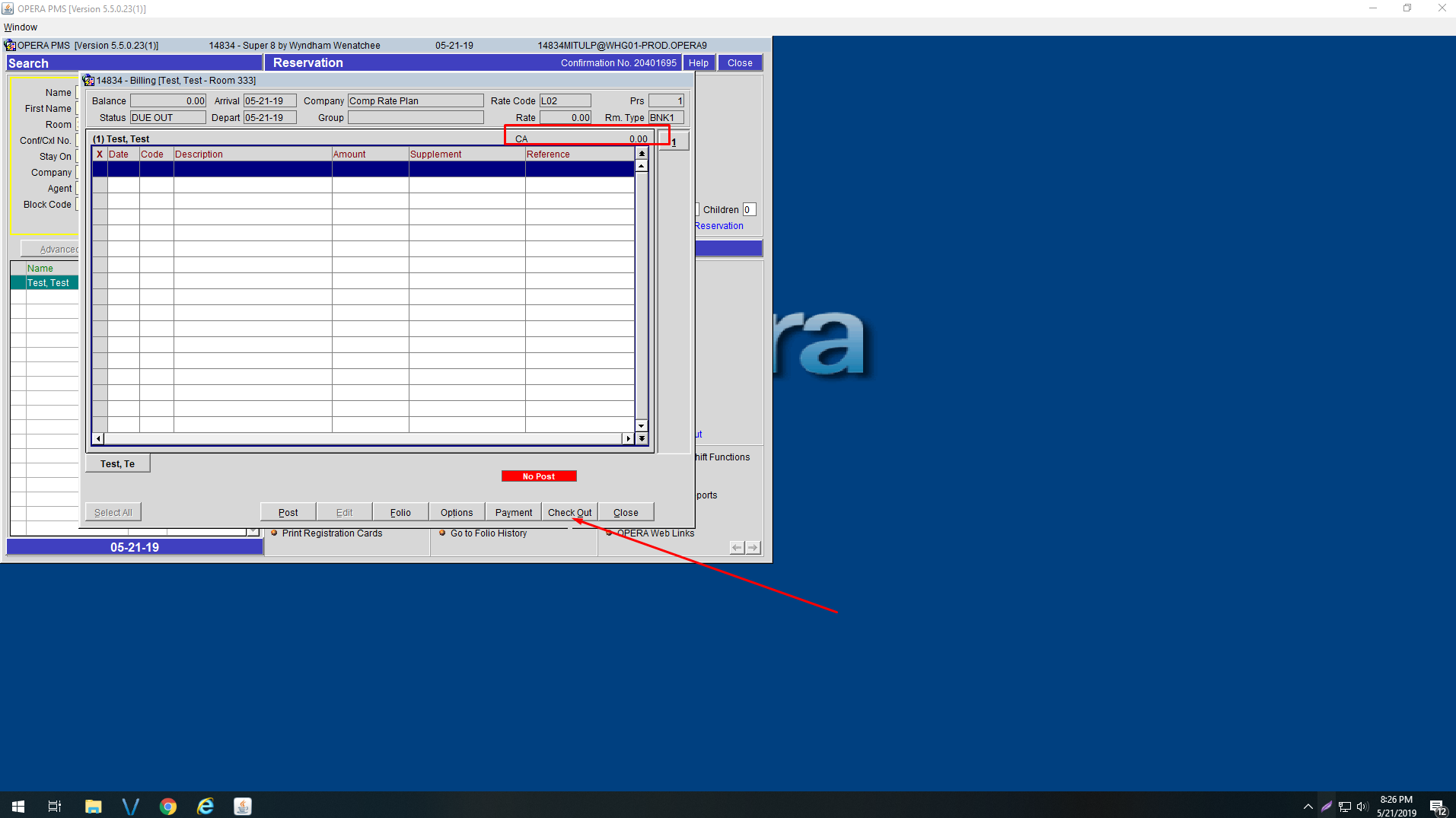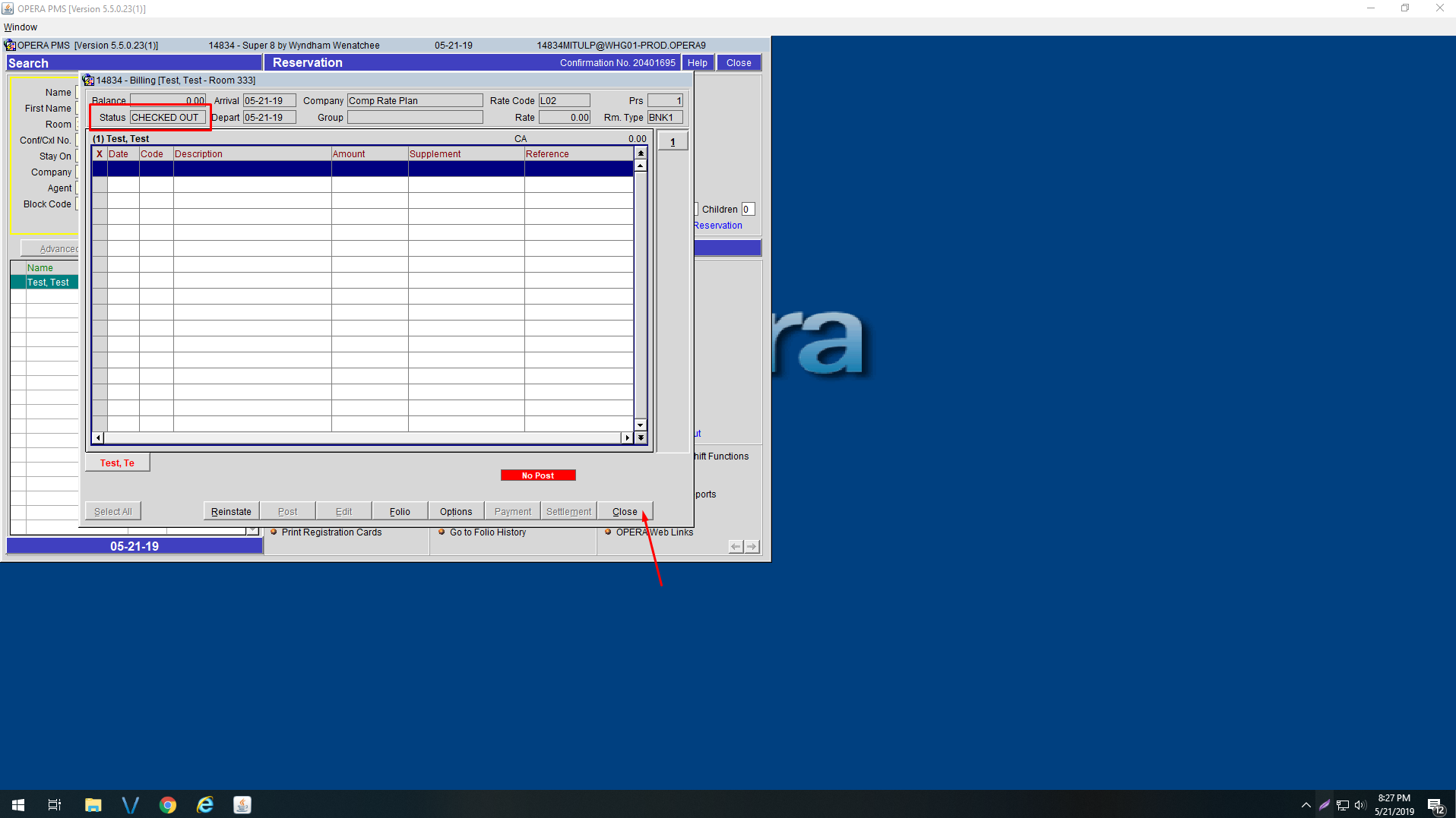Overview
Updates
New opera guide
Make sure to post payment.
Quick Opera Guide
Follow the tutorial
Main Structure top
How To Reserve a Room Updated v1.0.1
In this section we will go over Cash, Credit, and Direct bill payment check in process.
All Reservations Not Finished
A credit card is needed to reserve a room. A $100 Authorization is always placed on cash reservations.
Click image to enlarge
Step 1- Login into Opera PMSStep 2- Click on Reservation and then New ReservationStep 3- Fill out stay details, Enter company info here or discounts like AAAStep 4- Find company or discount profile if any. Click OkStep 5- click ok to pull up rate queryStep 6- Make sure inventory is available for room type. Select rate with room availabilityStep 8- Fill out guest details and phone number.Step 9- Click ok and give confirmation number.
Direct Bill Reservationsready
No change reserve as normal
Split PaymentsComing Soon
Cash Payment Guest Semi finished
Guest paying with cash must provide a credit card. The credit card is authorized $100. We cannot accept a cash deposit. A credit card is always requried.
Click image to enlarge
Step 1- Open Due in guest reservation. Enter all details from ID.Step 2- Open rate info boxStep 3- Click on Rate infoStep 4- Write down “Guest Pay Total” amount to be charged later in cashiering.Step 5- Open Authorization boxStep 6- Set Auth Rule to 5 Amount.Step 7- Set Amount to $100 and click ok.Step 8- Click on “Ok” to check in guestStep 9- Click yes to check in guestStep 10- Make room key but do not give to guest until payment has been posted!Step 11- click yes and go into cashiering to post paymentStep 12- Enter your pinStep 13- Click Yes top open Cashier if it is not openStep 14- Enter “Guest Pay Total” from Step 4Step 15- Swipe credit card if you have not. Make sure correct amount is applied and click Post
Step 16 - Make sure it says Successful in the top right corner. Step 17 - You will see the amount posted here as a negative. That is correct, It is a credit to the account. Credit Card Check in Finished
How to check in a guest. Credit card payments are charged at check-in. If there is a card already on file you MUST swipe the card. This will change the transaction for be verfied.
Click image to enlarge
Step 1- Open Due in guest reservation. Enter all details from ID.Step 2- Open rate info boxStep 3- Click on Rate infoStep 4- Write down “Guest Pay Total” amount to be charged later in cashiering.Step 5- Click on “Ok” to check in guestStep 6- Click yes to check in guestStep 7- Make room key but do not give to guest until payment has been posted!Step 8- click yes and go into cashiering to post paymentStep 9- Enter your pinStep 10- Click Yes top open Cashier if it is not openStep 11- Enter “Guest Pay Total” from Step 4Step 12- Swipe credit card if you have not. Make sure correct amount is applied and click PostStep 13- Make sure it says Successful in the top right corner.Step 14- You will see the amount posted here as a negative. That is correct, It is a credit to the account.Step 1- Open Due in guest reservation. Enter all details from ID.Step 1- Open Dashboard and view due outStep 2- Check to see if balance is remaining and click check outStep 3- Make sure balance is $0, To print receipt go to folio.Step 4- Click PrintStep 5- Check out guest if balance is 0Step 5- Verify status has changed to check out and hit ok
Direct Bill Check in Finished
Same as before set Company and Receivable account and go to clc website.
Click image to enlarge
Guest Check Out Finished
How to check out guest and print folio receipt.
Click image to enlarge